Provisioning a Yealink device can be accomplished in four easy steps:
Step 1: Reset to Factory Settings
Please also make sure that you have reset your device to factory settings. To do so, select “OK” and hold down for six seconds. The device will ask if you want to reset to factory settings, select “OK.”
Step 2: Obtain Phone’s IP Address
The IP address for a Yealink device can be found on the device itself. In order to provision a Yealink phone, you will first need to get its IP address in order to access the phone’s web interface.
- Press the OK button on the phone.
- You should see a line with, for example: “IP: 10.10.9.88”. Please make sure that your device jack is plugged in. If it is not plugged in, it will read IP: 0.0.0.0.
Step 3: Enter the IP Address in a New Tab in Your Browser
- In your browser, enter this IP address. When logging in for the first time, the default username is admin and password is admin.
The page should look something like this:
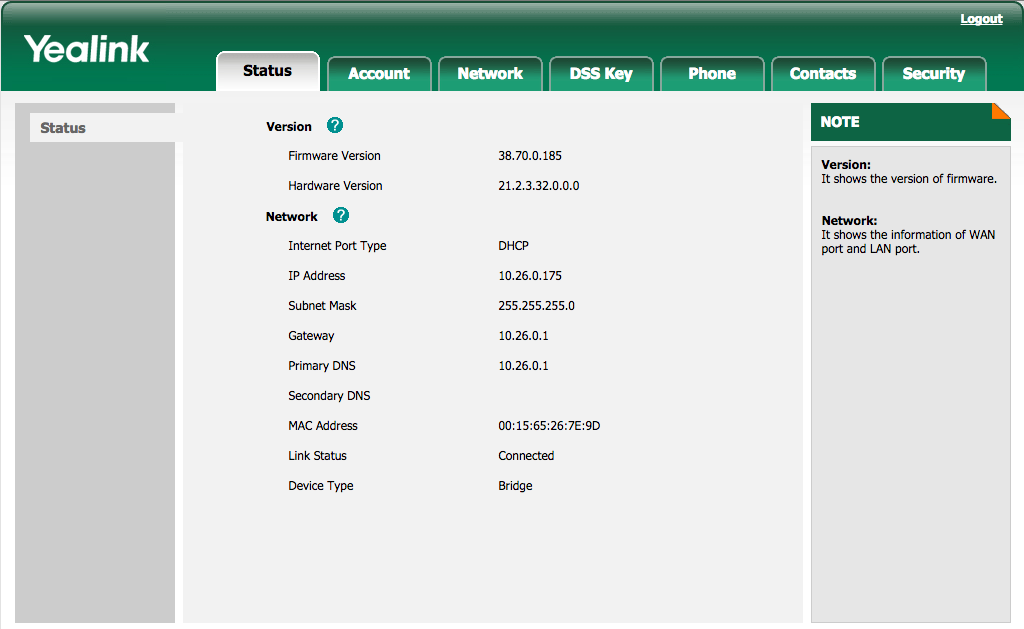
Step 4: Autoprovision Device
Most of the information as you will see has already been pre-populated.
- You’ll need to click lick on Settings on the top tab, then click on Autoprovision on the left sub-tab.
- In the “Server URL,” input the provisioning URL http://p3.zswitch.net. Please ensure there are no extra spaces or characters in this field.
- Click “Confirm” on the bottom of the page, then “Autoprovision Now”. This may take up to a few minutes, but if done correctly, you’ll notice your device reboot as it is provisioning. You are now all set up.
In the end, your page should look like this:
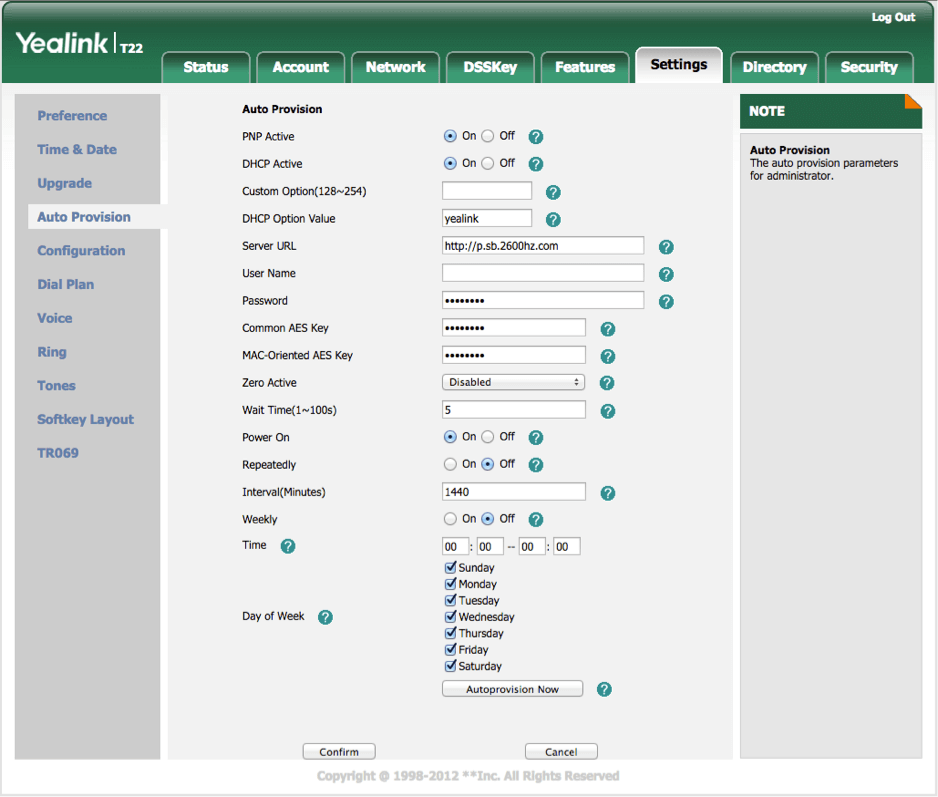
“Mosaic helped us get the best priced deal on an aggregate commit, while still keeping some flexibility in our carrier contracts, which was important to us. When we switched from static routing to using BGP, the Mosaic team was helpful at all stages of the process, and the migration went very smoothly. Mosaic has a helpful and technically proficient staff, and I have always had positive and technical communications with them. I highly recommend them.”
“Mosaic NetworX helped us navigate the murky world of data center network providers. We were able to negotiate one deal for two carriers and get a great rate in the process. When it came time to upgrade our connections for higher speeds, Mosaic was there to help us once again. They have gone above and beyond the call of duty to help our company accomplish its goals.”
