One common problem with other VoIP systems that utilize call-forwarding is that many phones implement call-forwarding on the device. While this increases ease of use for the user, it can result in poor quality forwards. Worse, if a user has multiple phones on the same extension or is part of a ring group, calls may be inadvertently “answered” by the phone via it’s forwarding mechanism, breaking the programming on the server.
Call-forwarding works differently on the platform, which is now done either by dialing a feature code on the phone or mapping a key to the call-forwarding activation number.
Call forwarding is applied to the User of the device the feature code is dialed on. For example, if the feature code is dialed on a device with the owner set to Joe, then Joe’s call forwarding will be updated for and applied to all devices he owns. For devices without owners, the call forwarding is set on the device itself.
There are four call forwarding User Feature Codes available.
Enabling Call Forwarding
Call forwarding can be activated via the UI. This can be done in the CloudPhone interface.
- From the CloudPhone toolbar, select Users.
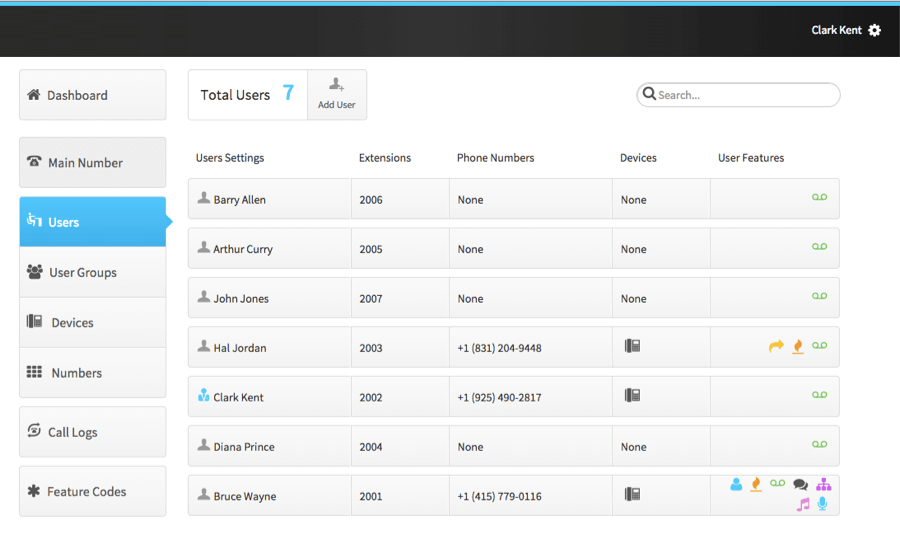
- Once you’re in the Users tab, click on the specific user’s User Features.
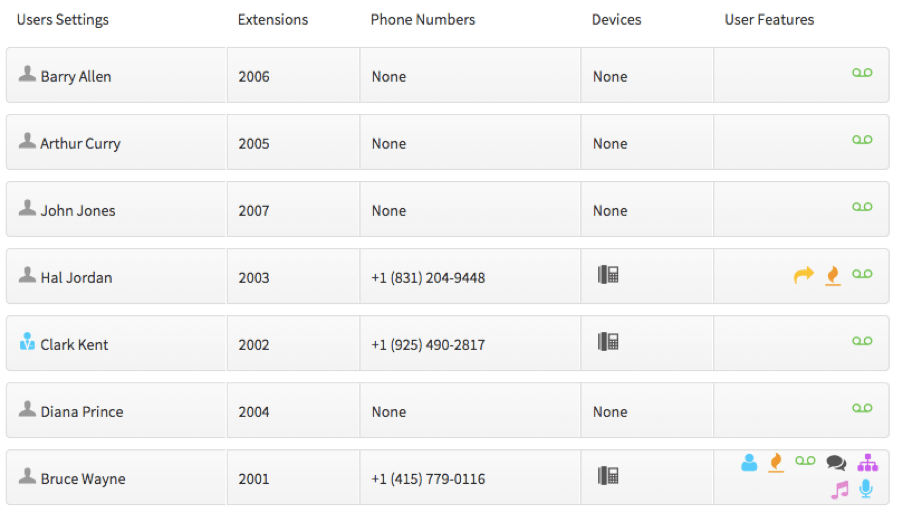
- Once you’re in the User Features tab, click on Call Forwarding.
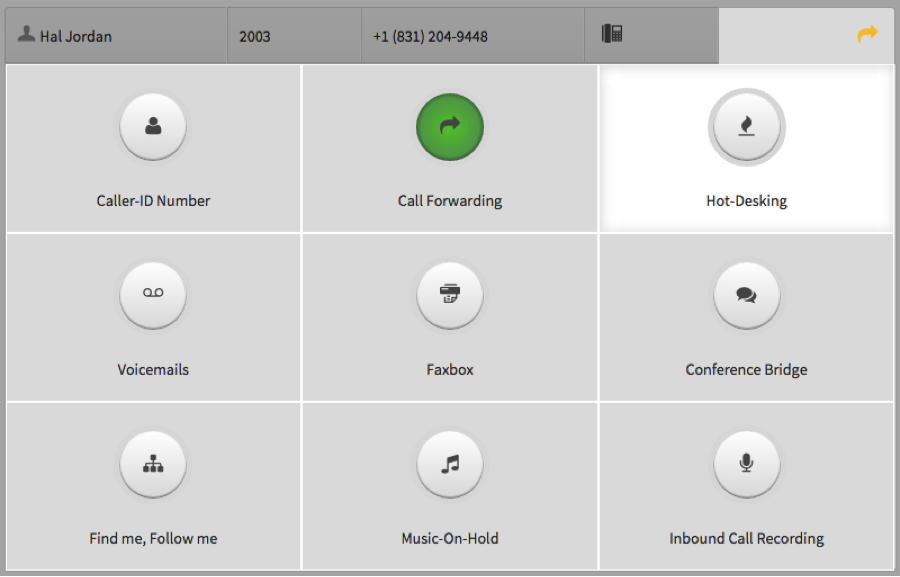
- After enabling Call Forwarding, add the number you’d like the call to be forwarded. Check whether you’d like to leave voicemails on forwarded numbers, forward direct calls only, and whether you’d like to keep your Caller-ID. More information on these below. Lastly, save changes and you’re ready to go.
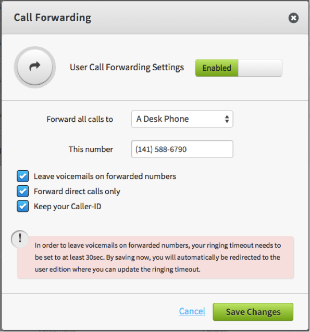
Advanced Call Forwarding Options
When call forwarding is configured, some additional options are provided in the UI:
Leave Voicemails on Forwarded Numbers
If this function is enabled (checked), callers can leave voicemails on numbers that have been call-forwarded.
Forward Direct Calls Only
If this function is enabled (checked) then only calls that ring the user directly will be forwarded. This causes calls via ring groups or other multi-user call distributions to not honor call forwarding. If disabled, all calls that would have rung the user will be redirected.
Keep Your Caller ID
If this function is enabled (checked) then calls forwarded to the redirect number will have the caller ID presented on the desk phone (the caller’s caller ID). This is useful so you can see who is calling even when your number is forwarded. However, you can disable this feature to receive all forwarded calls with your account’s caller ID. You may wish to do this to distinguish the call or so you can add the number to a “friends and family” list.
User Feature Codes
Enable Call Forwarding (*72)
This feature code is used to exclusively enable call forwarding. The default code is “*72”, and when dialed, a prompt will ask for the number to forward calls. The caller is expected to enter the phone number then press pound, at which point call forwarding is enabled and the number is read back to ensure it wasn’t misdialed. The feature code requires the caller to enter the phone number to forward to each time they use the code. Optionally they can dial the feature code as a prefix on feature code “*72-1-555-248-9715”, which will enable call forwarding to 1-555-248-9715.
Disable Call Forwarding (*73)
This feature code will disable any active call forwarding. The default code is “*73”, and when dialed, a prompt to the caller informing them call forwarding will be disabled.
Toggle Call Forwarding (*74)
The feature code “*74” will enable or disable call forwarding depending on if it is active. This feature code remembers the last number you forwarded to and enables it without asking for a new number. If the caller has never enabled call forwarding then they will be prompted for the number. Similar to the enable call forwarding feature code, they can optionally prefix the code with a new call forwarding number.
Update Call Forwarding (*56)
The update call forwarding feature code “*56” will prompt the caller to enter a new call forwarding number. This immediately replaces any number currently being used, set either by the enable or toggle feature code. The number entered is also stored for later use with the toggle feature. The status of call forwarding will not be changed by this code, so if it is disabled or enabled, it will remain so
“Mosaic helped us get the best priced deal on an aggregate commit, while still keeping some flexibility in our carrier contracts, which was important to us. When we switched from static routing to using BGP, the Mosaic team was helpful at all stages of the process, and the migration went very smoothly. Mosaic has a helpful and technically proficient staff, and I have always had positive and technical communications with them. I highly recommend them.”
“Mosaic NetworX helped us navigate the murky world of data center network providers. We were able to negotiate one deal for two carriers and get a great rate in the process. When it came time to upgrade our connections for higher speeds, Mosaic was there to help us once again. They have gone above and beyond the call of duty to help our company accomplish its goals.”
